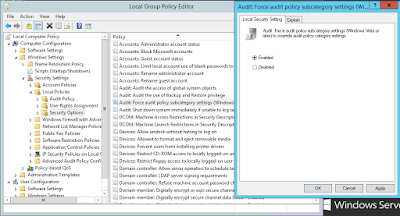Most companies run their business critical systems on
Linux servers, which are famous for their stability, performance, security
among other capabilities. Collecting logs from Linux servers thus becomes an
important step in realizing Log Management projects.
Log management problem and need for Linux and UNIX
servers is thought and taken care of long before it is finally taken seriously
by Microsoft; therefore configuration is more straightforward and works more
stable in my experience.
There is however a list of items to be followed
carefully in order to be sure that everything works fine. The list may be hard
to keep in mind comparing to steps in Windows, so I list them down below.
- Check
auditd daemon configuration to see if auditing service works fine (/etc/audit/auditd.conf)
- Check
audit event dispatcher configuration (/etc/audisp/audispd.conf)
- Configure
audit event dispatcher syslog configuration (/etc/audisp/plugins.d/syslog.conf)
- Create
audit rules by editing /etc/audit/audit.rules file (More detail below)
- Configure
the syslog daemon to redirect log messages to a collector server.
- Restart
the daemons to activate the configurations.
I took RedHat family of Linux systems (RHEL, CentOS, Fedora,etc.) for configuration example in this article and configuration steps and commands apply to almost all Linux distributions with small changes.
There is not much to say about first and second steps,
as they are routine controls to see if daemons are enabled and fine tunings may
be done if necessary.
At the third step, under the syslog.conf file we
should configure the args parameter to say what facilities we want to send to
the syslog. To be coherent with the below configuration I set it as below:
args =
LOG_INFO LOG_LOCAL5 LOG_LOCAL4 LOG_LOCAL3
Then comes a very important step, configuring the
audit.rules file which actually is your audit policy for the server. If you are
up to this point, most probably your company should already have one and your
audit.rules file should not be empty. But in case you started being interested
with linux servers just for the sake of log management (like me), I would
suggest you to first read and edit, and then copy the usr/share/doc/audit-x.y.z/stig.rules
document as your audit.rules file. stig.rules file is a really well prepared
document to guide you to write your own rules and it is very good for a starter
honestly. In my case the configuration applied was like below:
[root@localhost
etc]# vi /usr/share/doc/audit-2.3.7/stig.rules
[root@localhost
etc]# cp /usr/share/doc/audit-2.3.7/stig.rules /etc/audit/audit.rules
cp:
overwrite `/etc/audit/audit.rules'? y
I can also suggest you to add below lines in your
audit.rules file as a best practice. (For 64bit systems in this example)
-a always,exit -F arch=b64 -S
sethostname -S setdomainname -k HOSTNAME_CHANGED
-a always,exit -F arch=b64 -S
kill -F a1=9 -k KILL9
-a always,exit -F arch=b64 -F
subj_type!=ntpd_t -S settimeofday -k SYSTEM_TIME_CHANGED
-a always,exit -F arch=b64 -F
subj_type!=ntpd_t -S adjtimex -k SYSTEM_TIME_CHANGED
-a always,exit
-F arch=b64 -F subj_type!=ntpd_t -S clock_settime –k SYSTEM_TIME_CHANGED
-w
/etc/localtime -p wa -k SYSTEM_TIME_CHANGED
-a always,exit
-F arch=b64 -S mount -k DEVICE_MOUNTED
-a always,exit
-F dir=/boot -F perm=wa -k SYSTEM_FILE_CHANGED
-a always,exit
-F dir=/root -F perm=wa -k SYSTEM_FILE_CHANGED
-a always,exit
-F dir=/etc -F perm=wa -k SYSTEM_FILE_CHANGED
-a always,exit
-F dir=/bin -F perm=wa -k SYSTEM_FILE_CHANGED
-a always,exit
-F dir=/sbin -F perm=wa -k SYSTEM_FILE_CHANGED
-a always,exit
-F dir=/lib -F perm=wa -k SYSTEM_FILE_CHANGED
-a always,exit
-F dir=/lib64 -F perm=wa -k SYSTEM_FILE_CHANGED
-a always,exit
-F dir=/usr -F perm=wa -k SYSTEM_FILE_CHANGED
-a always,exit
-F dir=/net -F perm=wa -k SYSTEM_FILE_CHANGED
-a always,exit
-F dir=/sys -F perm=wa -k SYSTEM_FILE_CHANGED
-a always,exit
-F dir=/cgroup -F perm=wa -k SYSTEM_FILE_CHANGED
-a always,exit
-F dir=/selinux -F perm=wa -k SYSTEM_FILE_CHANGED
-a always,exit
-F dir=/var/adm -F perm=wa -k SYSTEM_FILE_CHANGED
-a always,exit
-F dir=/var/lib -F perm=wa -k SYSTEM_FILE_CHANGED
-a always,exit
-F dir=/var/spool/cron -F perm=wa -k SYSTEM_FILE_CHANGED
-a always,exit
-F dir=/var/spool/at -F perm=wa -k SYSTEM_FILE_CHANGED
-a always,exit
-F dir=/var/spool/anacron -F perm=wa -k SYSTEM_FILE_CHANGED
-a always,exit
-F path=/var/log/messages -F perm=wa -F subj_type!=syslogd_t -F
subj_type!=logrotate_t -k LOG_ALTERED
-a always,exit
-F path=/var/log/dmesg -F perm=wa -F subj_type!=syslogd_t -F
subj_type!=logrotate_t -k LOG_ALTERED
-a always,exit
-F path=/var/log/secure -F perm=wa -F subj_type!=syslogd_t -F
subj_type!=logrotate_t -k LOG_ALTERED
In the fifth step, we should configure the syslog
daemon. In Linux systems, rsyslog service is responsible from reading the
events and writing them to specific log files. To decide which actions are
going to be logged /etc/rsyslog.conf file should be edited with a text editor.
More specifically RULES section in rsyslog.conf file
should be edited like below:
#### RULES
####
# Log all
kernel messages to the console.
# Logging much
else clutters up the screen.
#kern.* /dev/console
# Log anything
(except mail) of level info or higher.
# Don't log
private authentication messages!
*.info;mail.none;authpriv.none;cron.none /var/log/messages
# The authpriv
file has restricted access.
authpriv.* /var/log/secure
# Log all the
mail messages in one place.
mail.* /var/log/maillog
# Log cron
stuff
cron.* /var/log/cron
# Everybody
gets emergency messages
*.emerg
# Save news
errors of level crit and higher in a special file.
uucp,news.crit /var/log/spooler
# Save boot
messages also to boot.log
local7.* /var/log/boot.log
#Log Management
syslog.info; auth.info; daemon.info; @@CollectorServerIP
authpriv.info; cron.info; kern.info
# System log information
local5.info, local4.info, local3.info @@CollectorServerIP
In the above configuration @ sign symbolizes log
sending over UDP 514 port and @@ symbolizes TCP 514 port. In order to not to lose
any logs I configured it over tcp. I have been told by a colleague recently
that this may add a significant load on systems where number of logs are
important, but I still believe that tcp method should be given a chance before
switching to udp, if it is deemed inevitable.
If you want to complicate things you may choose to
send your logs you may send them encrypted but that configuration is not a part
of this article.
As a final step, we restart the auditd and rsyslog
services. At this point we must be able to see on the collector server log
messages arriving to the syslog server software installed.